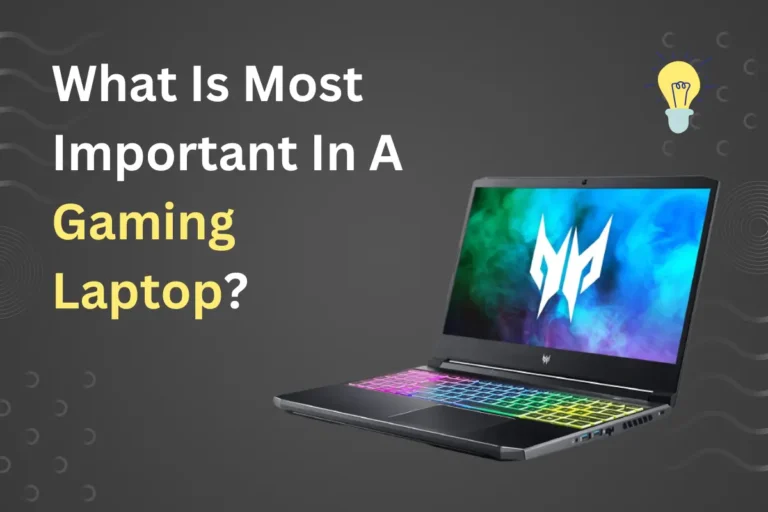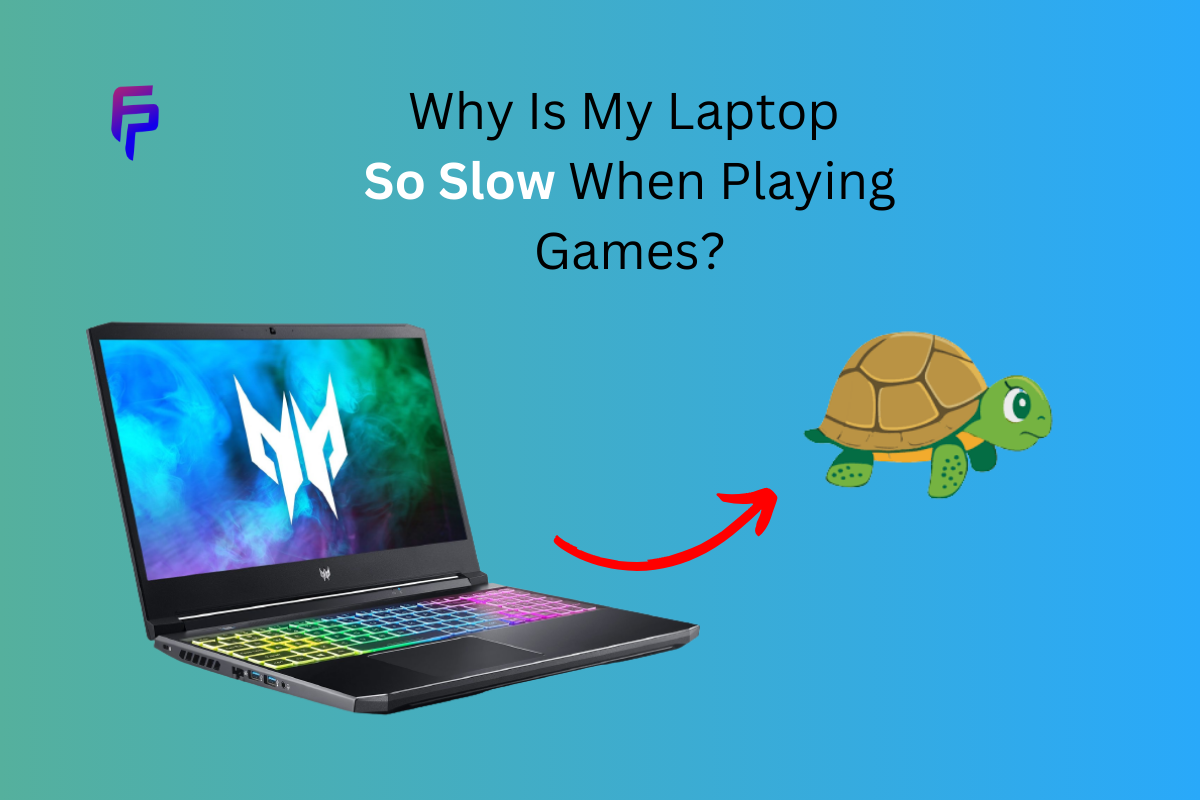
Ever felt frustrated when your laptop crawls to a halt while gaming? You’re not alone in asking, “Why is my laptop so slow when playing games?” In this guide, we’ll uncover the reasons behind this and provide straightforward solutions.
Whether you’re a casual or devoted gamer, understanding these slowdowns is vital. We’ll explore hardware, software tweaks, and easy maintenance tips.
From keeping things cool to trying lightweight games, we’ll adapt to your laptop’s abilities. And don’t forget the importance of keeping it clean. Let’s turn your laptop into a gaming powerhouse!
Causes of Laptop Slowdown During Gaming
Insufficient Hardware
One of the primary reasons your laptop might be slow during gaming is inadequate hardware specifications. When a game demands more processing power or better graphics than what your laptop can provide, it leads to stuttering and lagging in-game.
Key components to consider are:
CPU:
A powerful CPU is essential for handling complex game mechanics and processing in-game physics. A slow or dated processor can result in long load times and low frame rates during gameplay.
GPU:
Your laptop’s GPU is responsible for rendering images and game graphics. If your GPU isn’t up to par, you might experience poor visuals, reduced frame rates or stutters.
Memory (RAM):
Insufficient RAM can lead to slowdowns as games often require significant amounts of memory for smooth performance.
Overheating
Laptops are compact devices with limited cooling capabilities compared to desktop computers. As a result, they are more susceptible to overheating when running demanding games for extended periods of time. Overheating leads to throttling as your system tries to reduce temperatures by slowing down performance negatively impacting gameplay.
Outdated Drivers
Outdated drivers can significantly impact your laptop’s gaming performance. Graphics card, sound card, and chipset drivers need to be up-to-date to ensure compatibility and prevent potential performance issues.
Storage Drive Issues
Your laptop’s storage drive (HDD or SSD) might also be contributing to poor gaming performance. If the drive is slow or running out of storage due to numerous installed games and applications, it affects game load times, leading to lags during gameplay.
In-Game Settings
High in-game graphics settings can significantly strain your laptop’s hardware, resulting in slow performance and lag. It’s essential to adjust the settings based on your system’s capabilities to achieve a balance between visual quality and performance.

Tips to Improve Gaming Performance
Hardware Upgrades
Adding More RAM: One of the quickest and most effective ways to boost gaming performance is by increasing your laptop’s RAM. It allows your computer to handle more tasks simultaneously, reducing lag.
Upgrading the Graphics Card: If your laptop has an integrated graphics card, consider upgrading to a dedicated one. A better graphics card can handle more demanding pc and games with ease and improve performance.
Cooling Solutions: Overheating can cause performance issues. Invest in a cooling pad or ensure proper ventilation to keep your laptop’s temperature in check.
Software Optimization
Closing Unnecessary Background Apps: Before starting a gaming session, close any unnecessary background applications from task manager. These apps consume system resources and can lead to slowdowns.
Adjusting In-Game Graphics Settings: Most games allow you to tweak graphics settings. Lowering graphics quality can significantly improve gaming experience without sacrificing too much visual appeal.
Keeping Drivers Up-to-Date: Regularly update your graphics card drivers and other essential drivers. Manufacturers release updates to optimize performance and fix compatibility issues.
Maintenance and Best Practices
While hardware upgrades and software optimizations can significantly improve your laptop’s gaming performance, ongoing maintenance and following some best practices are equally essential. Let’s delve into these crucial aspects:
A. Regular Cleaning and Maintenance
Dust and Debris: Over time, dust and debris can accumulate inside your laptop, causing it to overheat and slow down. Regularly clean the vents and fans to ensure proper airflow.
Keyboard and Screen: Clean your laptop’s keyboard and screen to prevent sticky keys and maintain a clear display for an immersive gaming experience.
Storage Optimization: Keep your hard drive or SSD tidy by uninstalling unused programs and deleting large, unnecessary files. A clutter-free drive can lead to faster load times.
B. Avoiding Malware and Bloatware
Malware Scans: Perform regular malware scans to eliminate any potentially harmful software that might be running in the background, sapping your system’s resources.
Uninstalling Bloatware: Many laptops come pre-loaded with bloatware – unnecessary software that can slow down your system. Uninstall these applications to free up resources.
Antivirus Software: Install reputable antivirus software to protect your laptop from malware and ensure smooth performance.
C. Managing Storage Space
External Storage: Consider using external storage devices for larger game installations. This can free up precious internal storage space, allowing your laptop to run more efficiently.
Regular Backups: Back up your important files and game saves to prevent data loss. Regular backups can also improve system performance by reducing the strain on your storage device.
Storage Cleanup: Periodically remove unused games and files to keep your storage from getting too full. This will help maintain your laptop’s responsiveness.
Read More: What Laptop Can Run Gta 5 Smoothly?
Additional Tips for Improved Gaming Performance

Monitor Your Laptop’s Temperature
Temperature Monitoring: Keep an eye on your laptop’s temperature using software utilities. Overheating can lead to performance issues and potentially damage your laptop. Consider investing in a cooling pad or stand for improved airflow.
Thermal Paste Replacement: If you’re comfortable with DIY tasks, replacing the thermal paste on your laptop’s CPU and GPU can help maintain lower temperatures, which is crucial for gaming performance.
Optimize Your Network Connection
Wired Connection: Whenever possible, use a wired Ethernet connection for online gaming. It provides a more stable and faster connection compared to Wi-Fi, reducing lag and latency.
Quality of Service (QoS): If you’re on Wi-Fi, configure your router’s Quality of Service settings to prioritize gaming traffic. This ensures that your gaming data gets the highest priority, reducing interruptions from other devices on your network.
Regular System Updates
Operating System Updates: Keep your laptop’s operating system up-to-date. Updates often include performance enhancements and security fixes that can positively impact your gaming experience.
Game Patches and Updates: Game developers release patches and updates to improve game performance and fix bugs. Make sure your games are running the latest versions for the best experience.
Consider Gaming Mode
Built-in Gaming Mode: Many laptops come with a dedicated gaming mode or software that optimizes settings for gaming. Enable this mode when you’re gaming to prioritize performance.
External GPU (eGPU)
eGPU Solutions: If you’re serious about gaming on your laptop and willing to invest, consider an external GPU. These devices can significantly boost gaming performance, especially for laptops with integrated graphics.
Upgrade Your Laptop
Laptop Upgrades: While not always possible, some laptops allow for hardware upgrades. Check if you can upgrade your laptop’s RAM, storage, or even its GPU to enhance gaming capabilities.

Explore Alternative Gaming Solutions
When dealing with a slow laptop during gaming, it’s worthwhile to explore alternative options that can enhance your gaming experience:
Game Streaming Services
Cloud Gaming: Consider using cloud gaming services like NVIDIA GeForce Now, Google Stadia, or Xbox Cloud Gaming (formerly known as Project xCloud). These services offload the gaming processing power to remote servers, allowing you to play games on lower-end laptops with minimal lag.
Game Optimization Software
Game Booster Software: There are specialized game booster applications available that can optimize your laptop’s performance while gaming. These tools can help prioritize gaming processes, shut down unnecessary background tasks, and maximize frame rates.
External Monitor and Peripherals
Larger Display: Connect your laptop to an external monitor for a larger and more immersive gaming experience. Ensure that the monitor has a high refresh rate for smoother gameplay.
Gaming Accessories: Invest in gaming peripherals like a gaming mouse, keyboard, and headset. These can improve your accuracy and overall gaming comfort.
Game Compatibility Mode
Compatibility Settings: For older games that may not run optimally on modern systems, try running them in compatibility mode. This mode can resolve compatibility issues and improve performance.
Explore Lightweight Games
Lightweight Titles: If your laptop struggles with resource-intensive games, consider playing lightweight games that require fewer system resources. Many indie games and classic titles are both entertaining and laptop-friendly.
Clean the Inside
Professional Cleaning: If you’re comfortable doing so, you can also consider professional cleaning for the inside of your laptop. Dust and debris can accumulate deep within, and a thorough cleaning can significantly improve airflow and cooling.
Conclusion
If you’ve ever wondered, “Why is my laptop so slow when playing games?” fear not;
Your laptop’s gaming performance can be enhanced through hardware upgrades, software optimizations, and regular maintenance. Embrace these steps, regardless of whether you’re a casual or dedicated gamer, to transform your laptop into a gaming powerhouse.
By monitoring temperatures, optimizing network connections, and exploring lightweight games or alternative gaming solutions, you can adapt to your laptop’s capabilities. Don’t forget to clean your laptop’s internals and embrace professional cleaning when needed.
FAQs
Q:How do I fix my slow gaming laptop?
Ans: To fix a slow gaming laptop, you can upgrade its hardware, adjust game settings, and keep it clean from dust.
Q: Does gaming make your laptop slower?
Ans: Yes, gaming can make your laptop slower if it doesn’t meet the game’s hardware requirements or if it’s overheating due to extended use.
Q: How can I boost my laptop for gaming?
Ans: You can boost your laptop for gaming by adding more RAM, upgrading the graphics card, and keeping it cool to prevent overheating.
Q: Is My laptop good for gaming?
Ans: To determine if your laptop is good for gaming, check its hardware specifications and compare them to the game’s requirements.
Q: What does RAM do for gaming?
Ans: RAM helps gaming by storing and quickly providing data that games need, leading to smoother gameplay and faster loading times.